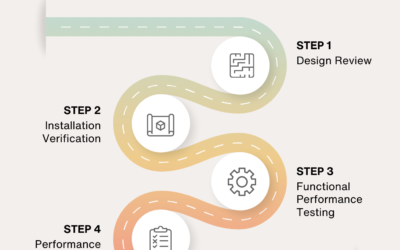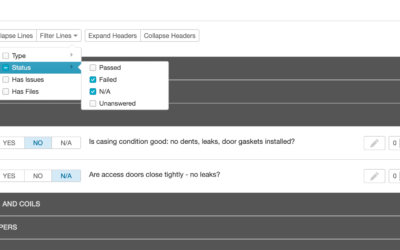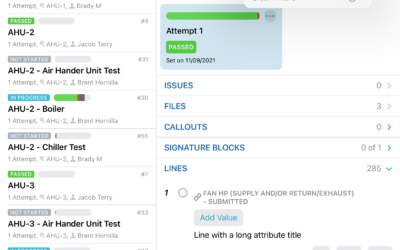It’s week two of our Customer Appreciation Summer, and we’ve got a great one – you can now include a Table of Contents when generating reports!
Our report generator has always included automatic bookmarks so that you can easily navigate around the document. These bookmarks are only available when viewing the PDF digitally, though. With the new Table of Contents section, you can now include a table of contents in the report itself. This can be really handy with printed copies, and it’s also useful for PDF users that are less experienced and may not know how to use PDF bookmarks.
To add a Table of Contents simply select it from the available sections in the report generator. You can give the Table of Contents a custom title, choose how many columns to use, and what level of detail to provide. This allows you to go from a simple chapter-style listing to an almost index-like approach. It’s probably easiest just to see what these different options look like:

As our customer appreciation summer rolls on we’ll keep bringing you great new features you’ve been asking for. We hope you like it!