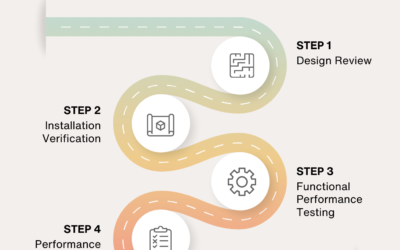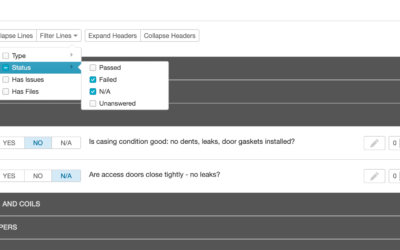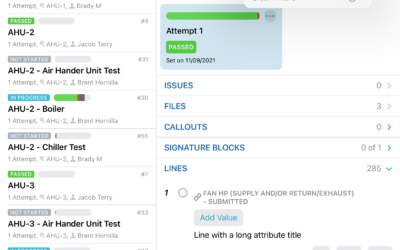Recently we released an update to imports that makes it easier to rename items using an imported Excel file. Although technically possible in the past, doing so was confusing, time-consuming, and prone to error. It’s now much simpler and easy to understand.
As equipment is the most common scenario for renaming, we'll be talking specifically about equipment for the remainder of this post. However all imports (issues, checklist and test lines, spaces, etc.) now work this way as well.
Now if you check the “Update existing equipment” checkbox when starting your import you will have an additional option, “Match”, that you select for one of the columns in your spreadsheet. This column is used to match up the rows in your spreadsheet with existing equipment in the project.
With the addition of the “Match” option you are now free to use the “Name” option to specify new names for the matched equipment. A simple spreadsheet for renaming equipment would look like this:
| Match | New Name |
| AHU-1 | AHU-1A |
| AHU-2 | AHU-2A |
| AHU-3 | AHU-3A |
| AHU-4 | AHU-4A |
If you don’t have any new names as part of your import you simply don’t select “Name” for any of the columns of your spreadsheet.
As an added bonus, CxAlloy TQ will now automatically update the names of any related checklists and tests when you change the name of equipment.
In this post we’ve focused on equipment, but this same approach can be used to update issue descriptions, checklist and test line questions, and more. For all the details you can read our import support article.