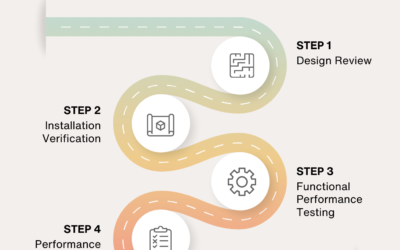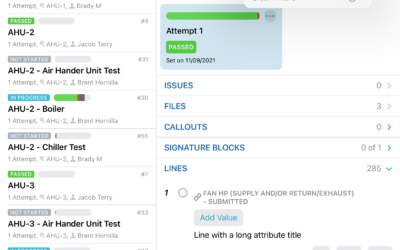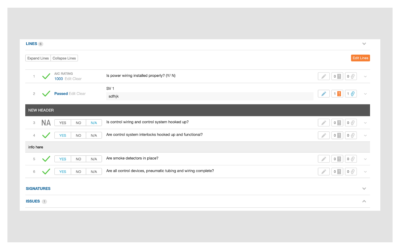If you’ve used our commissioning software for managing checklists and tests, you know how important it is to capture and track various types of data as part of your workflows. From providing instructional text on lines to collecting files, our platform provides many ways to ensure compliance and quality control. Today, we’re excited to announce a new set of line types that make it even easier to customize and enforce your requirements. With the latest software update, you can now use signature, file, multiple value, and text input line types in your checklists and tests. These new line types offer more flexibility, better integration, and greater control over your data collection. Let’s take a closer look at each of them and how they can benefit your workflow.
These updates were recently released to Beta users and will be released widely to all users by mid-May 2023.
Signature
Now, you can require a signature for a line to be passed. Signature lines are a new and better option for requiring signatures as part of your checklist or test. Unlike our previous, separate “Signatures” section, these are handled just like any other line, meaning they can be placed anywhere within the checklist or test. They also work with Push Changes just like any other line, so you can add them to a template after the fact and then push them to your checklists or tests.
File
File Lines require uploading a file for a line to be passed. We frequently see checklists and tests that ask users to upload files, but previously there wasn’t a way to enforce that the user actually provided a file. Now with the file line type you can require a file to be provided for the line to pass.
Multiple Value
This Line Type requires selecting one or more values from a set of custom options. With the multiple value line type, you can ask users to “select all that apply”. Enabling the “None of the above” option allows the line to be answered even when none apply.
Text Input
This update requires the user to input a value. Previously users would have to use a line’s Note field to record any non-attribute values, and there was no way to require the user to input the value. Now with the text input line type you can ensure a value is recorded and leave the Note field for actual notes.
In addition to line type updates, we’ve made several other updates to checklist and test functionality:
Line Filtering
Benefit:
Have you ever had to scroll through a test that’s several hundred lines long to find that one line that wasn’t answered? With our new line filtering feature it’s now a trivial task. Line filtering lets you see just those lines that you’re concerned about. You can filter lines by their status (passed, failed, n/a, and unanswered), their type (standard question, header, etc.), and whether they have issues and/or files.
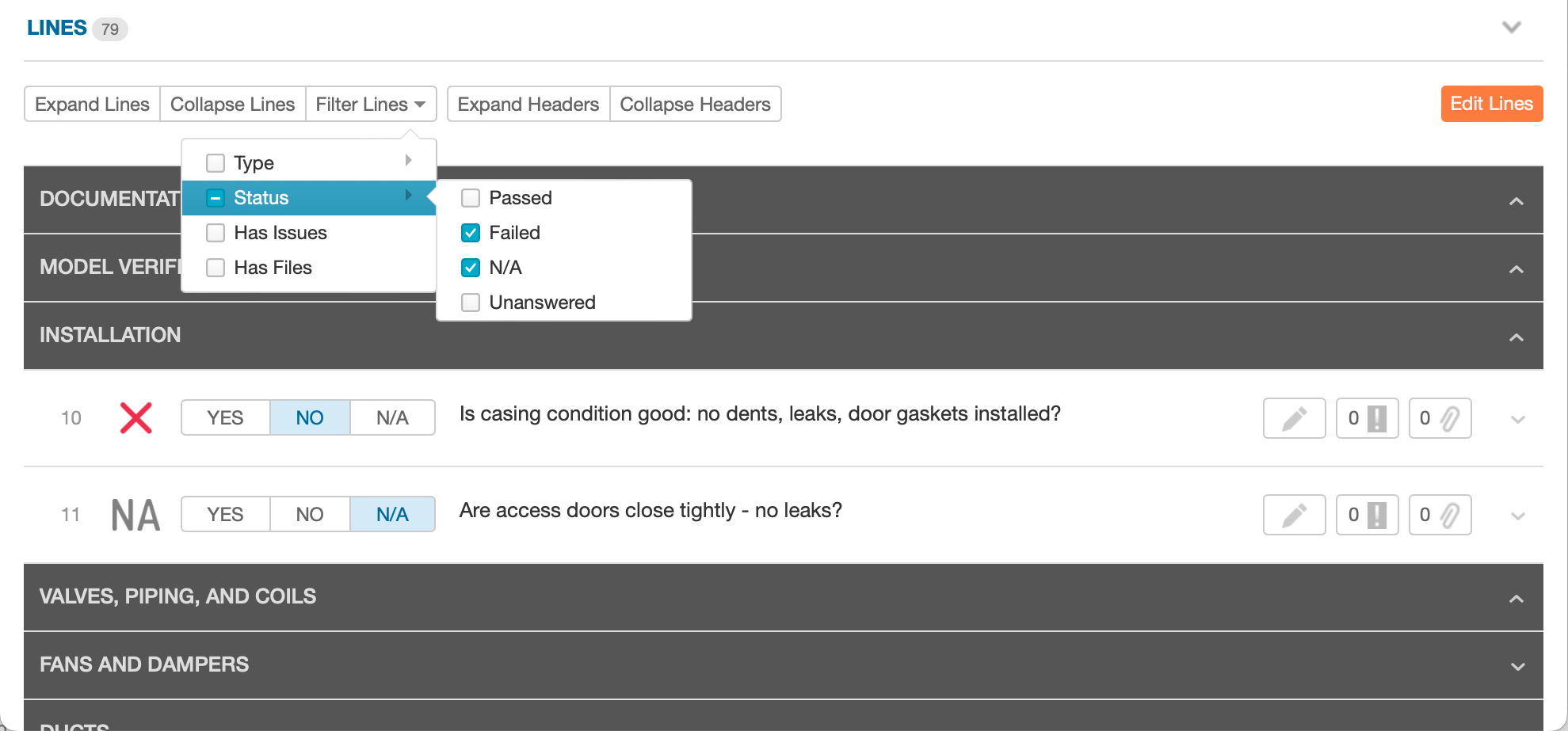
Because we know headers are such an important piece of context we never hide the headers when filtering lines.
Header Collapsing
Benefit:
Makes navigation through long checklists and tests easier.
Individual header sections can be collapsed and new “Expand” and “Collapse” buttons will collapse or expand all header sections.
Line Batch Editing & Copying
Benefit:
We’re always working towards making administrative tasks easier because the goal is to save you time. Batch editing means you can make mass changes – such as allowing n/a across all lines – at once instead of having to edit each line one… by… one. Similarly, batch copying allows the user to select a set of lines and then insert a duplicate of that set anywhere within the template. Combined with our new selection tools, including our quick select options and using shift-click to select a range of lines, it’s now easier than ever to make large-scale edits to your templates.
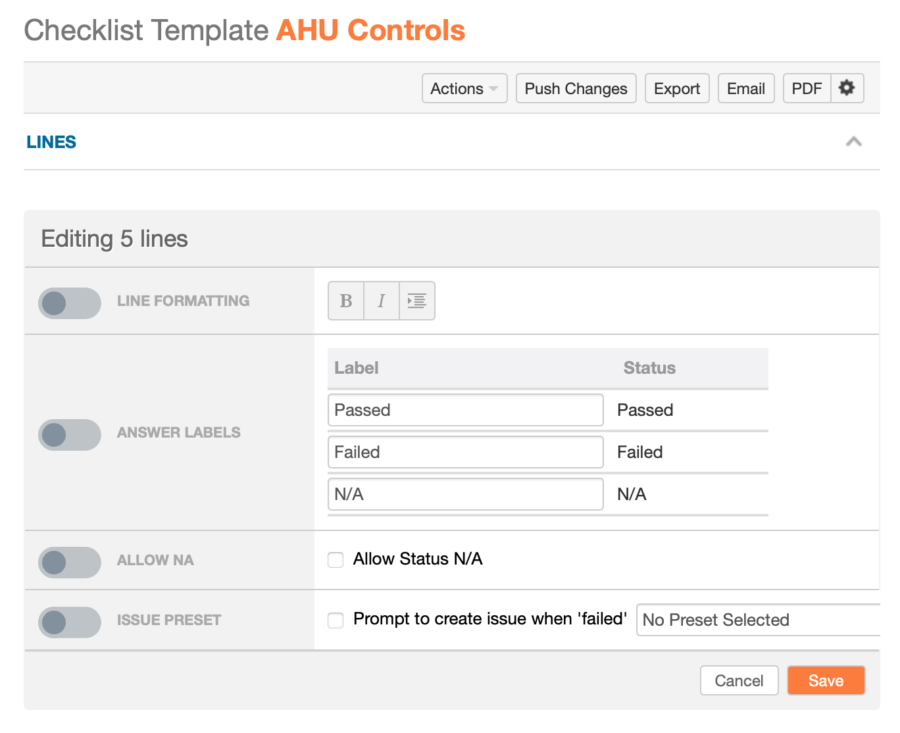
Batch editing automatically adjusts to the editing options that are shared across your selected lines. For example, if you select both “Information” and “Standard Question” lines, you’ll be able to batch edit their formatting. But if you select only “Standard Question” lines, you’ll be able to batch edit all options including custom labels for the Passed, Failed, and N/A statuses.
Do you have questions about Line Types? Check out our last line types blog and support article on other line type enhancements made in late 2022 or reach out to our support team at support@cxalloy.com. We’re here to help.