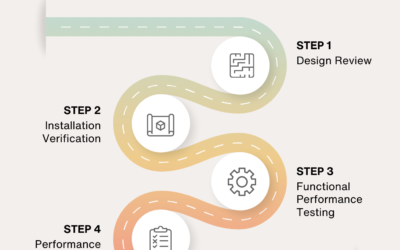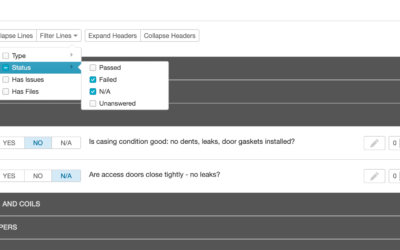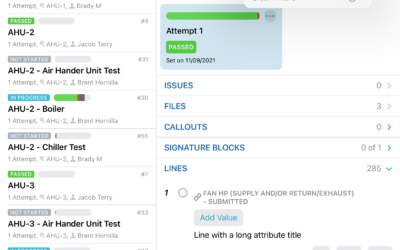Since the first version of the iOS app you’ve been able to add and view files attached to issues, checklists, and other items in the app. Now, with version 6, for the first time the Project Files section comes to your Apple device.
With this addition you can view, add, and manage folders and files found in the Project Files section of your projects directly on your device. And, like everything in the app, the Project Files section is available while offline allowing you to move, rename, and add files and folders without an internet connection.
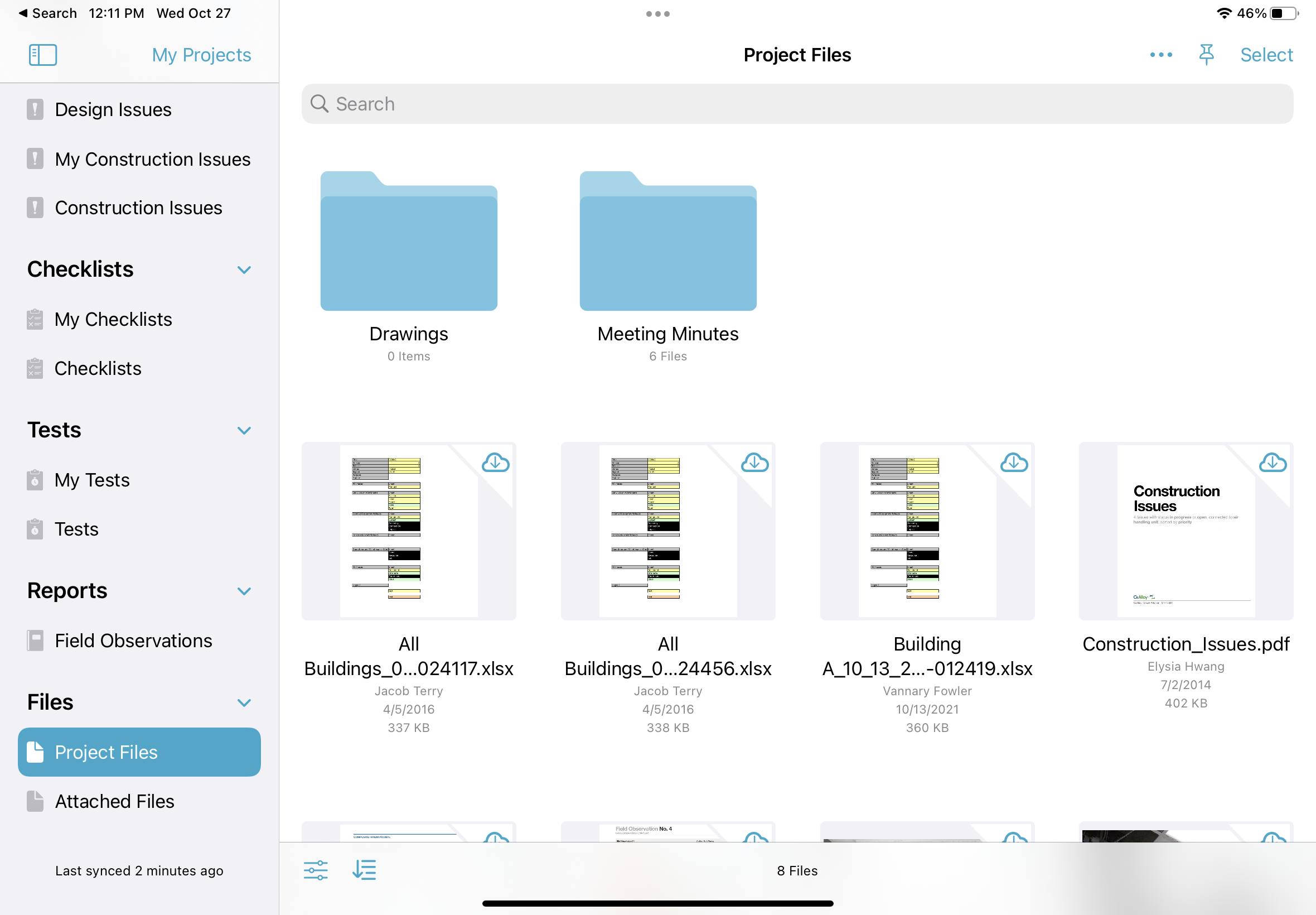
Not only that, but version 6 introduces a new Pin feature to mark a file or folder to be downloaded and kept offline, ensuring you can view and annotate the files you need when you need them. It works similarly to the offline features you’ll find in dedicated files apps such as Dropbox, OneDrive, and Box. Files added to folders that you’ve pinned are automatically downloaded for offline use the next time you sync.
Project Files also enables adding new files from your device. Adding files is easy using the system file picker, photo library, camera, or even dragging and dropping files or entire folders from other apps.
There’s even more in version 6, including:
- A new Attached Files section where you can see all the files attached to issues, checklists, equipment, and other items listed together in one place for easy searching and viewing.
- Batch actions for files, allowing you to pin many files and folders at once.
- Expanded share support for sending files to other apps.
- Enabled drag and drop of files and folders between apps.
- Improved attribute confirmation flow on top lines in Batch Answer.
We hope you enjoy it!
Watch our featured topic video to see a demonstration.